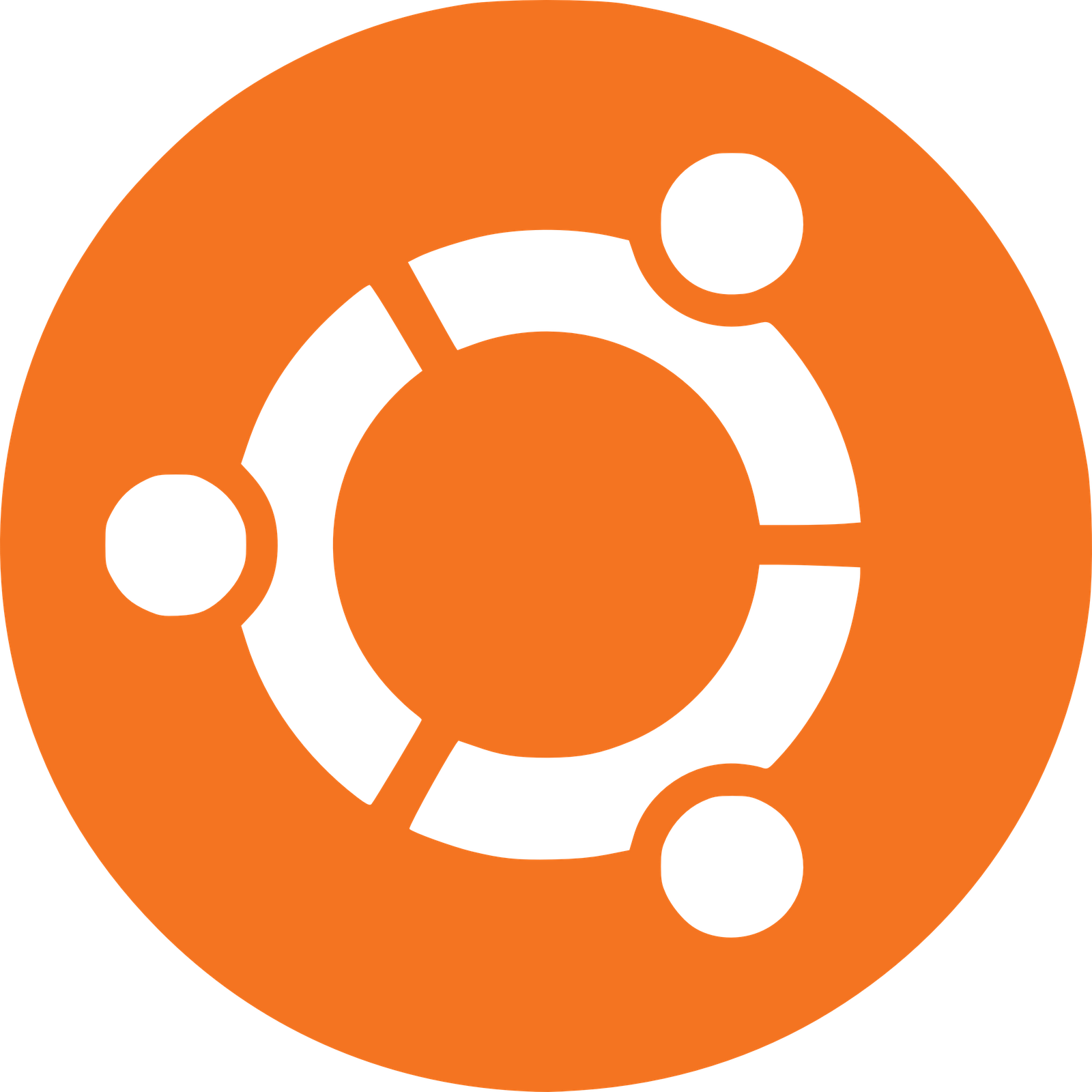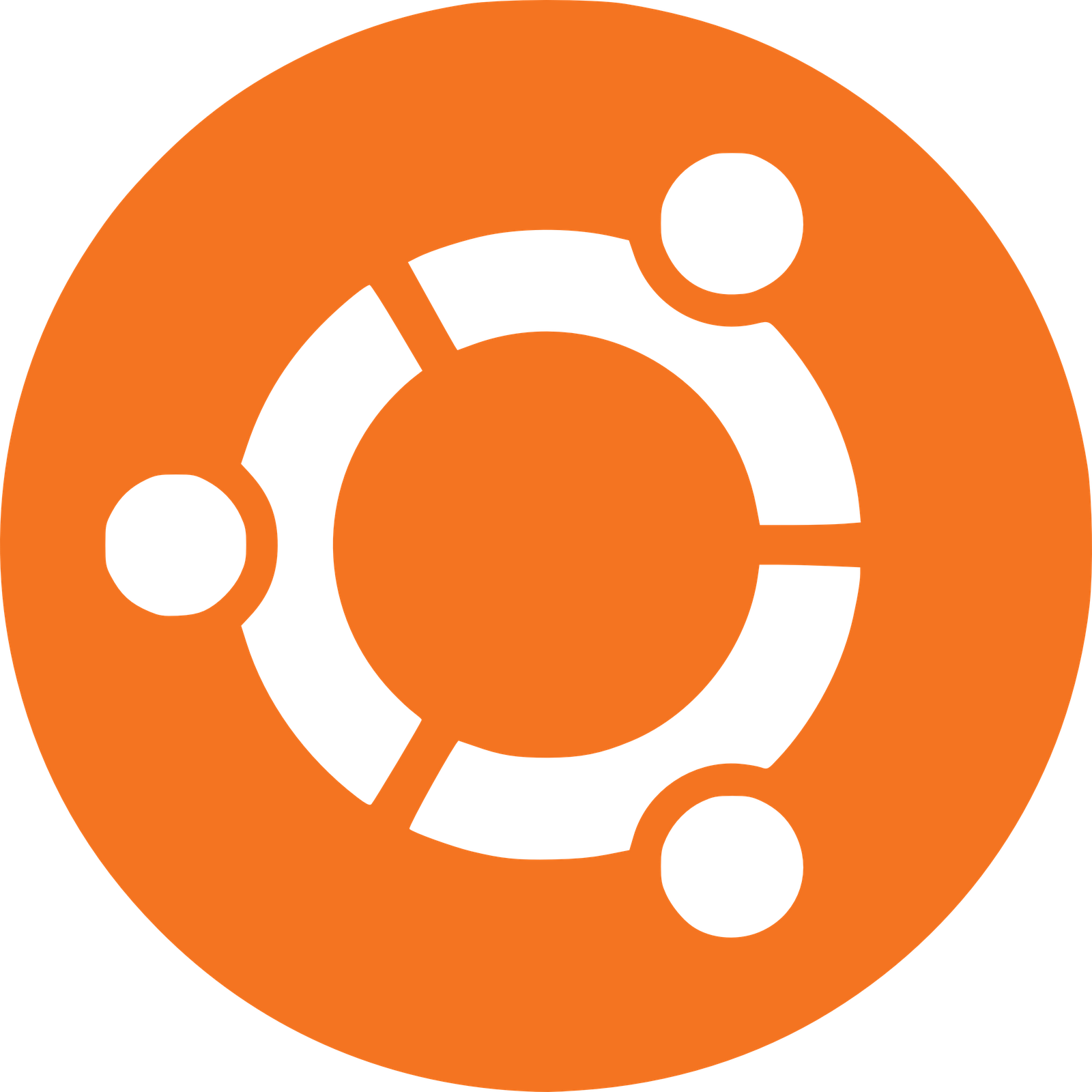
之前已经在MacBook上装过Ubuntu了,不知怎么搞的,最近Ubuntu更新后,分辨率一直保持在1024×768,屏幕惨不忍睹,网上搜了好多,都是使用xrandr之类的,但是执行xrandr的时候老是报错,搜了下,貌似是一个bug。不管了,重装一下吧。
首先在MacBook下用Disk Utility分区,Ubuntu需要一个swap分区,一个/分区,用U盘安装的话有这两个就够了。但是我没有U盘,就又划分了一个2G的分区,把Ubuntu的镜像写进去,这样也便于以后恢复。分区全部使用FAT32格式。
分好区后就是写Ubuntu的镜像文件了,注意要从Ubuntu官方网站上面下载针对Mac特定版本的iso文件,下载下来后,校验下如果没错的话,就可以用UNetbooin来烧Ubuntu的镜像了,可以烧到U盘中也可以像我一样烧到一个专门的分区中。分区的编号可以通过命令diskutil list来查看。
然后下载rEFIt并安装,重启,按下option键直到出现Windows启动项,选择进入,就可以看到UNetbootin生成的菜单了。选择Install Ubuntu剩下的就和平常安装Ubuntu没什么两样了。需要注意的是Ubuntu选择安装分区的时候,要把bootloader安装在Ubuntu将要安装的磁盘分区上,也就是在Mac下分区时创建的那个分配给/的那个分区。剩下的就没什么了,Ubuntu安装很快,稍等一会就可以重启了。
重启后会看到有企鹅的图标,点进去,运气好的话就可以直接进Ubuntu了,但是我点进去的时候提示Missing Operating System,嗯,MBR貌似没有同步,没关系,重启,进Mac。安装GPT fdisk,在终端中敲入sudo gdisk /dev/disk0进入GPT fdisk菜单,按下b,会提示输入备份当前mbr的文件名称,输入并备份。现在需要更改mbr了,按下r再按下p,会打印出当前的分区信息,记住Mac和Ubuntu安装分区的编号,比如我的是2和6,现在按下h,会提示你输入分区编号,输入2 6回车,接下来会问是否把efi分区放在最前面,按下y,然后会让你输入每个分区的mbr hex code,mac的是AF,Windows的是07,Linux的是83,我的情况是2号分区安装mac,6号分区安装ubuntu,所以在提示输入2号分区的时候输入AF,接着提示设置boot flag时输入n,提示输入6号分区的时候输入83,接着提示输入设置boot flag时输入n,后面可能会提示发现free partition,是否使用其加密,n吧,如果使用加密的话启动时会卡在显示Mac和企鹅图标之前,必须按下Option键才能进入启动的选项菜单,太麻烦,还是直接否掉吧。OK,现在设置完了mbr,输入w保存覆盖掉旧的mbr文件。重启,选择企鹅图标,进入Ubuntu系统,Over,搞定了。
接下来就是Ubuntu下的操作了。
1
2
3
4
5
6
7
8
9
10
11
12
13
|
deb http://mirrors.aliyun.com/ubuntu/ raring main restricted
deb http://mirrors.aliyun.com/ubuntu/ raring-updates main restricted
deb http://mirrors.aliyun.com/ubuntu/ raring universe
deb http://mirrors.aliyun.com/ubuntu/ raring-updates universe
deb http://mirrors.aliyun.com/ubuntu/ raring multiverse
deb http://mirrors.aliyun.com/ubuntu/ raring-updates multiverse
deb http://mirrors.aliyun.com/ubuntu/ raring-backports main restricted universe multiverse
deb http://mirrors.aliyun.com/ubuntu/ raring-security main restricted
deb http://mirrors.aliyun.com/ubuntu/ raring-security universe
deb http://mirrors.aliyun.com/ubuntu/ raring-security multiverse
deb http://archive.canonical.com/ubuntu precise partner
deb-src http://archive.canonical.com/ubuntu precise partner
deb http://cz.archive.ubuntu.com/ubuntu trusty main universe
|
1
2
3
4
5
6
7
8
9
|
sudo add-apt-repository ppa:fcitx-team/nightly
sudo add-apt-repository ppa:indicator-multiload/stable-daily
sudo add-apt-repository ppa:ubuntu-wine/ppa
sudo add-apt-repository ppa:synapse-core/ppa
sudo add-apt-repository ppa:fossfreedom/byzanz
sudo add-apt-repository ppa:kilian/f.lux
sudo add-apt-repository ppa:xdlailai/openyoudao
sudo apt-get update && sudo apt-get upgrade
sudo apt-get install fcitx fcitx-config-gtk fcitx-sunpinyin fcitx-googlepinyin fcitx-module-cloudpinyin fcitx-sogoupinyin fcitx-table-all indicator-multiload wine synapse byzanz fluxgui openyoudao mtp-tools mtpfs
|
1
2
3
4
|
sudo apt-get update && sudo apt-get upgrade
sudo apt-get install python3-dev python3-openssl libxss1 flashplugin-installer mplayer vim git-core tig xclip zathura unrar p7zip-full p7zip-rar zip unzip rar chmsee bleachbit preload goldendict goldendict-wordnet tcpdump mtr curl nscd ack-grep meld pngquant
sudo apt-get purge ibus ibus-gtk ibus-gtk3 ibus-pinyin ibus-pinyin-db-android ibus-table
sudo apt-get autoremove unity-lens-music unity-lens-photos unity-lens-gwibber unity-lens-shopping unity-lens-video
|
- sublime_text配置文件在
$HOME/.config/sublime_text_3/
- bashrc